How to Upgrade the RAM in Your MacBook Pro
- fts-tech
- Nov 16, 2014
- 2 min read
This tutorial will walk you through the complete process of installing new RAM in your MacBook Pro. From deciding which RAM to purchase to how to tell if the installation worked, we've got you covered.
What is RAM?
Random access memory, or RAM is one of the cheapest and easiest ways to upgrade your MacBook, and it can also be one of the most effective. Upgrading your RAM will not necessarily make your apps run faster, but what it does is increase the capacity for having apps open and switching between them.
Upgrading your RAM will not necessarily make your apps run faster, but what it does is increase the capacity for having apps open and switching between them.
So having more RAM means your Mac can juggle more apps at once without having to slow down, making opening and jumping between apps much faster - which in turn makes your Mac feel a whole lot faster. A lot of Mac's come preinstalled with just 2 or 4GB of RAM which may not be enough for many.
You're much more likely to notice the difference, or rather notice the need to upgrade your RAM if you use apps like Photoshop or GarageBand which require more memory to run, than if you are simply using Pages and Spotify. Nonetheless, whatever apps you are using, you should feel a decent boost in the overall speed of how your Mac operates if you upgrade.
Finding your New RAM
Before you go about buying new RAM, you should find out what RAM your Mac requires. To do this, simply select "About This Mac" in the Apple menu on the top left of the screen, and go to "More Info." From there, navigate to "Memory" and you will be given information about your current RAM.

RAM information
As you can see, my Mac accepts 1333 MHz DDR3 RAM, I now know that will work with my setup. Prices vary depending on manufacturer but you can find RAM pretty cheap online if you search around. My advice would be stick to the large manufacturers because in my experience they are more reliable. A simple Amazon search brings up plenty of results or visit Crucial or high quality RAM. They also have a compatibility tool that can detect your system needs and recommend compatible RAM. Once you've got your new RAM you can move on to installing it in your machine.




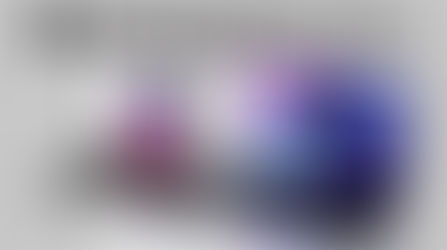









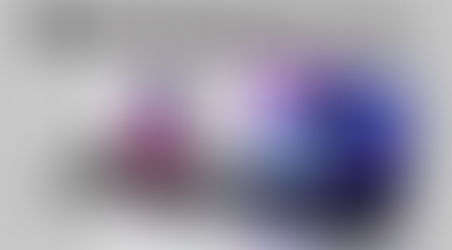






















Comments