Common Fixes for Common Macbook Problems
- fts-tech
- Sep 19, 2014
- 2 min read
Apple is a trusted tech giant not just because of their impeccable products or being on top of cutting edge technology releases---it is also because of the excellent Mac support available to users worldwide. Seeking Apple repair is pretty common, especially to those who are new to the products, or switching from another operating system. Remember that Sex and the City episode where Carrie takes her laptop for
Macbook repair because her boyfriend tried (who’s a Windows user) tried to troubleshoot it? Oh that
Mac repair nightmare is oh too familiar to some of us.
IMAC Repair is not always the first option. There are some very common problems with Mac that can be fixed by the user themselves. And since we’re not the bad guys who keep information from you, we’d like to help make your life easier with these basic fixes for those little curse-worthy moments. Don’t panic, check out this list of problems and possible solutions before heading out for Apple repair:
Problem #1: Grey or blue startup screen or stuck at Apple logo
Disconnect all peripheral devices (printers, hard drives, etc.) then restart. One of the devices may not be compatible with your Mac.
Safe boot by starting the computer while holding down the shift key. Restart.
Run disk utility:
Boot up while holding control+R
Select disk utility and your hard drive then click “verify”
After disk utility is finished running, reboot.
Problem #2: Clicking noise
It’s most probably your hard drive starting to fail. So the essential thing to do is back-up your data in several channels if possible before taking your device to an Apple support center.
Problem #3: Something spills on your device
Accidents happen, even to the most careful of people. If you spill anything on your Apple device, stop using it and shut it down right away. Though it may work for a while, you risk causing more damage. It’s going to take a toll on your Apple warranty so if you’d like to clean up the mess yourself:
Unplug and open up your device.
Disconnect the battery and all connections to the logic board.
Scrub the sections of the logic board with cotton swabs and isopropyl alcohol, working beside a fan so it dries up really quickly.
Let the device dry overnight before putting it back together.
Problem #4: Something has crashed or the Mac is too slow
Restart the computer through the proper menu. Remember to only use the power button shutdown in case of emergency or if all other methods fail.
Remove unused apps.
Update your software
Problem #5: Never ending beach ball
It could be an app problem or a bigger issue.
Check the activity monitor and quit the app that’s using up the biggest CPU load.
Empty the trash and downloads folder to reclaim hard drive space.
Can’t find the Apple support or troubleshooting you need from the list above? Fear not, Mac repair Toronto is just a few clicks or a phone call away. Avail of the wide range of cheap Macbook repair and services by visiting our website or contacting us.




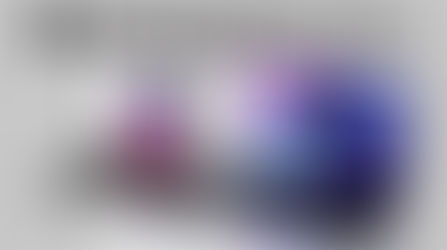









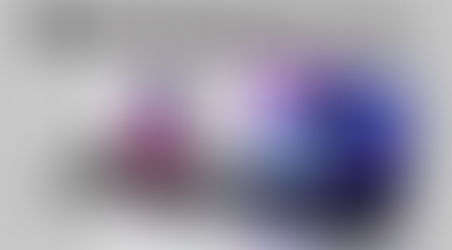






















Comments